 While there is a list of advantages that you can get from OGG file formats, it’s not all the time that you can listen to tracks with the structure on any device. An OGG is a type of file extension developed by the Xiph.Org Foundation. It is a compressed audio file that holds audio data with a unique encoding scheme.
While there is a list of advantages that you can get from OGG file formats, it’s not all the time that you can listen to tracks with the structure on any device. An OGG is a type of file extension developed by the Xiph.Org Foundation. It is a compressed audio file that holds audio data with a unique encoding scheme.
The OGG can save audio and video, and the quality of OGG files is superior to the most commonly available formats. In terms of sound quality and labeling system, OGG does a better job. An OGG file support various devices or programs like Google Drive, Adobe Edition, VLC, MPlayer, and more. However, it is different for Apple devices since you need to accomplish other tasks before playing any file with OGG format on the device.
On the other hand, MP3 is one of the mostly-used formats for it supports a wide range of gadgets and files. It is a small file format but clever in many ways. Because it is universal, MP3 file formats are easy to share on the virtual platform, audio players, computers, and even handheld devices. MP3 compresses a file and does not mark a considerable impact on the qualities, and is easy to convert and burn to a CD.
Part 1. Can Ogg Files Be Converted To MP3?
OGG is open-source. It is unpatented, accessible, and diminutive than the MP3 format. Since the OGG format is minor, users need smaller storage and bandwidth as they stream. OGG is said to produce and offer superb sound quality than other formats. It is complex, embodies high-frequency quality, and allows users to operate the multimedia freely. As excellent as it is, not all players or devices support the OGG format. However, you can convert OGG files to other formats like WAV, M4A, AAC, and of course, MP3.
Other reasons to convert OGG files to MP3:
- Mac Operating System or Apple does not support the file format OGG
- You need to launch a third-party application to open OGG files on Windows 10 operating system
- Various media players are not capable of producing OGG formats
Anyone can convert OGG files to MP3 by using applications or converter software. These converters are available online and by download. Though you have many choices, not all converters can satisfy you with the out quality of converted OGG files to MP3. You need the best tool to keep a lossless converted file playing on your device.
Part 2. How To Convert Ogg To MP3 Using VLC?
VLC Media Player is one of the leading digital players in the world of technology. It is open-source audio and free. The VLC Media Player supplies users with excellent audio quality with smaller file sizes and lower bitrates. Using VLC Media Player, you can instantly convert your OGG files to MP3 with easy-to-follow methods you can accomplish.
Step 1. Download VLC Media Player
If you haven’t downloaded VLC Media Payer yet on your device.
Step 2. Launch VLC Media Player
On the VLC Media Player main interface, click the button “File” on the top of the screen. From the list of options under it, select the “Convert/Save” button.
Step 3. Import Files
In the “Open media” window, click the option “File.” Then select the “Add” tab to launch the Windows Media Explorer and locate your OGG file. Highlight the icon and click the button “Open.”
Step 4. MP3 Option
Select the “Convert/Save” button at the bottom of the interface to launch the “Convert” window. Choose the “Profile” tab from the drop-down menu, then select the “Audio-MP3” option.
Step 5. Output Destination
On the right side of “Destination File” is the tab option “Browse.” Click that button and choose the location where you want to save your converted files. Don’t forget to add the file extension in the name, “.mp3.” Then click “Save.”
Step 6. Convert
Simply select the button “Start” to start converting your OGG files to MP3.
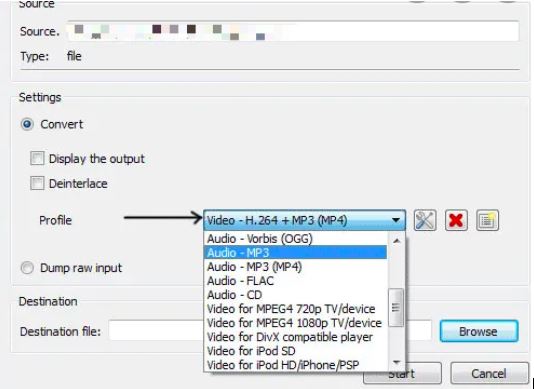 Part 3. How To Convert Ogg To MP3 With TunesFun Spotify Music Converter?
Part 3. How To Convert Ogg To MP3 With TunesFun Spotify Music Converter?
The best OGG to MP3 converter freeware is the kind that offers intelligent features to its users. Not only that, it is free and convenient. TunesFun Spotify Music Converter is an all-in-one program that allows you to convert your OGG files to MP3 without the stress and frustration of not getting what you want.
TunesFun Spotify Music Converter can download albums, tracks, playlists, and podcasts from Spotify with 100% retained audio quality. It removes the DRM protection encrypted in the files and OGG format. TunesFun Spotify Music Converter supports different commonly-used formats, mainly MP3.
Step 1. Download and Install TunesFun Spotify Music Converter
The first step is to download and install the TunesFun Spotify Music Converter to your smart device.
Step 2. Select Files
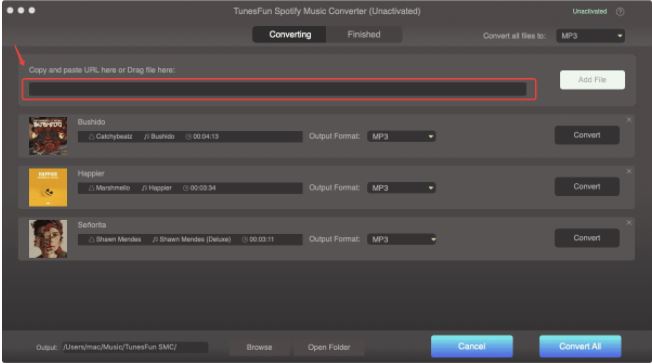 On the TunesFun Spotify Music Converter window, drop or drag your files to start the import process.
On the TunesFun Spotify Music Converter window, drop or drag your files to start the import process.
Step 3. Choose Output Format
To start the conversion, select your preferred output format from OGG to MP3.
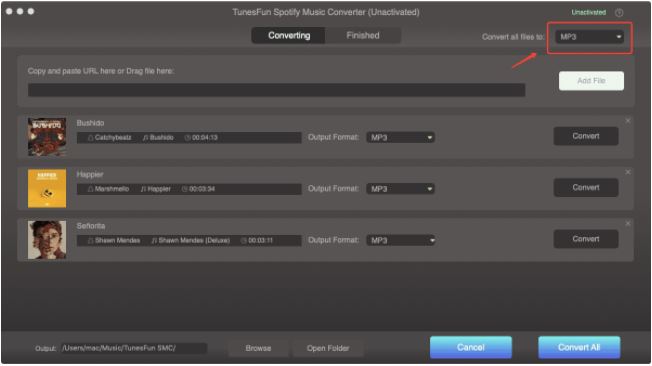 Step 4. Convert Ogg To MP3
Step 4. Convert Ogg To MP3
Start converting your files by clicking the “Convert” button. Wait for the process to be completed.
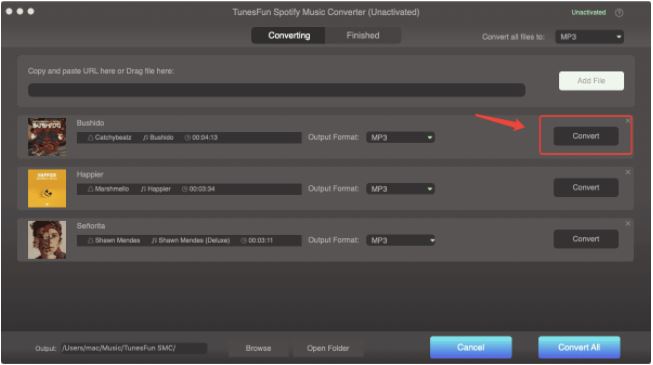 Part 4. To Conclude It All
Part 4. To Conclude It All
OGG file format is excellent when we are talking about the sound quality of any track it supports. As much as you want to keep it that way, there’s no way you can play your tracks with the format anytime and anywhere. Especially not on every device you have.
Thankfully, the internet never goes out of resources on how to help audio savvies with their issues. What’s even mind-bulging is that you have TunesFun Spotify Music Converter to makes things ten times better. It is the best OGG to MP3 converter your hands can get a hold of.











