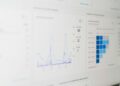In the modern world, computers are crucial components for various work we do, entertainment, and staying connected to friends and family. But eventually, every computer will become slow, even the most powerful PC. Fortunately, regular maintenance can do wonders, and if you have the right tools, it is pretty easy to keep your PC in good condition. Here’s a simple guide for keeping your PC running well and tools to get the most out of your machines.
In the modern world, computers are crucial components for various work we do, entertainment, and staying connected to friends and family. But eventually, every computer will become slow, even the most powerful PC. Fortunately, regular maintenance can do wonders, and if you have the right tools, it is pretty easy to keep your PC in good condition. Here’s a simple guide for keeping your PC running well and tools to get the most out of your machines.
Regular Disk Cleanup
Cleaning your hard disk is one of the simplest yet most important ways to enhance the performance of your computer. Accumulating junk files like temporary files, unnecessary system files, and old downloads can take up space and slow down your PC significantly. All operating systems have a disk cleanup tool that can remove these unwanted files, liberating space and making your computer run faster.
Using a good computer cleaner can make this process even more effective, as it will give you information about other files you might not know are taking up space. A decent cleaner would scan and remove junk, residual files, cache, and all the old data your system has been piling up over the years. A computer cleaner will keep your PC clean and tidy, meaning it is less cluttered and works more efficiently.
Managing Startup Programs
Many programs automatically launch on your computer, consequently slowing down the boot process and affecting overall performance. easily manage startup programs to speed up your computer. The easiest way to manage startup programs is via your task manager (for Windows) or system preferences.
This step can be done manually, but some computer cleaner tools offer a startup manager feature that helps quickly identify programs starting with your system and deactivate those you do not need. Reduce the number of programs that start when you boot your PC. This would give you a faster boot time and make your PC much faster when in use, as fewer unnecessary applications will run in the background.
Defragmenting Your Hard Drive
If you are using a traditional hard disk drive (HDD), replacing it with an SSD will not require regular defragmentation because HDDs require regular defragmentation to work better. When files are scattered all over your hard drive in non-contiguous sections, retrieval takes longer; this is known as fragmentation.
Defragmenting your hard drive removes these files from fragmentation, allowing your computer to access them much faster. Most modern OSs tend to have native defragmentation utilities that will run on their own, but if your computer is behaving sluggishly, you may wish to schedule this task. Disk defragmenter: Most computer cleaner software packages also come with disk defragmentation options, meaning you can clean out the debris and defrag it all in one place.
Removing Malware and Viruses
One of the biggest culprits is malware, viruses, and spyware. These can slow your PC down considerably, affect your privacy, and even permanently destroy your files. It is essential to run your antivirus or anti-malware tool on the PC to ensure smooth operation.
Although antivirus software is used mainly for spotting and deleting threats, some computer cleaner programs also come with malware detection. This can add another layer of protection and help avoid problems from spyware. Routine scans, especially after downloading files or visiting an untrusted website, help ensure your PC is safe and running in optimal form.
Update Software and Drivers
Old programs and drivers can slow up your computer speed and will begin to function incorrectly. Updating your operating system, drivers, and software as needed keeps you in line with the latest security patches and performance improvements. Many operating systems have automatic update settings, but periodically checking for any missed updates is a good idea.
Plus, some computer cleaner tools will hint you around outdated drivers and also suggest verifying them automatically. This is useful, particularly if you are not sure how to manually update each program or driver on your PC. Frequent updates allow your computer to operate more smoothly and in a safer environment.
Clear Cache and Extensions of the Browser
While surfing the Internet, your computer saves certain temporary files called cache that help load websites faster. This cache can accumulate over time, occupying precious disk space and slowing your browser down. Consider clearing your browser cache from time to time, as this helps increase the speed of browsing.
Browser extensions can also affect performance. Most extensions work in the background, using your computer resources. Review for installed extensions and delete them when you are done using them. Some computer cleaner programs have browser cleaner features, which clear cache cookies and other data, slowing down your browsing experience.
System Registry Optimization
Windows has something similar: the system registry, a database that stores low-level settings for Windows and applications. As time passes, the registry fills with unnecessary entries, slowing down your PC. Editing the registry manually, however, is not without risk; if you delete or remove the wrong entry, your computer may start showing system errors or will be unable to operate.
Optimizing your registry with a computer cleaner with registry-cleaning capabilities can safely delete levels of redundant entries. One word of caution: only some single registry cleaners are above board. Use a well-known cleaner with good reviews to keep your system safe and healthy.
Monitoring Hardware Health
Occasionally, performance issues are caused by hardware rather than clutter, even if there is a high memory footprint in the system. Monitoring your computer hardware, from CPU temperature to disk health and memory usage, can help you identify early signs of hardware failure. Normally, task managers or activity monitors. You can also use dedicated hardware monitoring software that notifies you of any potential problem and provides time to fix it before it affects the performance of your PC.
Conclusion
With regular cleaning, resource management, and threat awareness, you can keep your PC running like new indefinitely. A computer cleaner keeps files in order, optimizes the registry, and turns off those not necessary from startup programs so that the PC always works at maximum capacity. To help keep your PC fast and powerful, practice regularly updating software, checking up on hardware health, and scanning for malware.
Taking care of your computer will not only provide smoother day-to-day operation but also prolong the lifespan of your machine, saving you time and money down the line. Using the right tools and just a few simple steps, you can maintain your PC like new and experience smoother, faster, and more reliable computing.