It is incredibly frustrating if you lost a file or accidentally deleted files from your PC.
Is it possible to recover deleted files from the PC?
Of course, you can.
You can rescue the lost and deleted files from your Windows PC, even if you emptied the trash.
This post shows you how to recover the deleted and lost files from Windows 10/8/7, even those permanently deleted data.
Recover Accidentally Deleted Files from Recycle Bin
Just like your garbage can, Windows also has a trash bin, Recycle Bin.
The Recycle Bin is a logical location on the Windows computer to keep the deleted files and folders for a period of time.
If you deleted a file accidentally, just check Recycle Bin on Windows.
The process of restoring a deleted file can be accomplished in a few simple steps.
- Open Recycle Bin on your PC, and find the file that you deleted.
- Right-click the file and click “Restore” to recover the deleted file to the original location.

To be clear: If you delete a file by Shift + Delete, then it is another method of recovering the deleted files from the PC in the next part.
Recover Accidentally Deleted Files from a Backup File
However, once you emptied Recycle Bin, can you recover the deleted files on PC?
Windows Backup and Restore has a straight-up YES for this.
Windows Backup is a feature on Windows, which can backupyour operating system, its settings, and your data. Once you deleted files permanently, you can retrieve the deleted data from a Windows backup.
- In the search box on the taskbar, type “control panel”.
- Then select “Control Panel” to select “System and Security”.
- Locate “Backup and Restore (Windows 7)” to click “Restore my files”.Follow the on-screen instructions to restore the backup to your computer.

There’s only one caveat: Once you restore your deleted files from a Windows backup file, your computer data will be restored to a previous point where you created a backup file. The other files included in this backup file will be also restored to a previous point.
Recover Permanently Deleted Files from PC Without Data Loss
If you want to recover deleted files without data loss, this method is for you.
To recover deleted and lost files from PC without overwriting any data currently, a third-party wizard can help you.
AnyMP4 Data Recovery is a professional file recovery program for Windows 10/8/7. It is capable of recovering various types of data like photos, documents, emails, videos, audio, system files, and more. Whether your files are lost due to the deletion, format, or system crash, disk corruption, this software can rescue data easily in 3 steps.
Here’s how to get started:
- Free download this file recovery wizard on your PC. Run it after a successful installation. This software has a Mac version, and you can also recover deleted files on a Mac computer.
- In the main interface, check the data types like photos, videos, audio, emails, documents, and others by ticking the box before them.
Select the drive that you deleted files. Click “Scan” to start a quick scanning process.
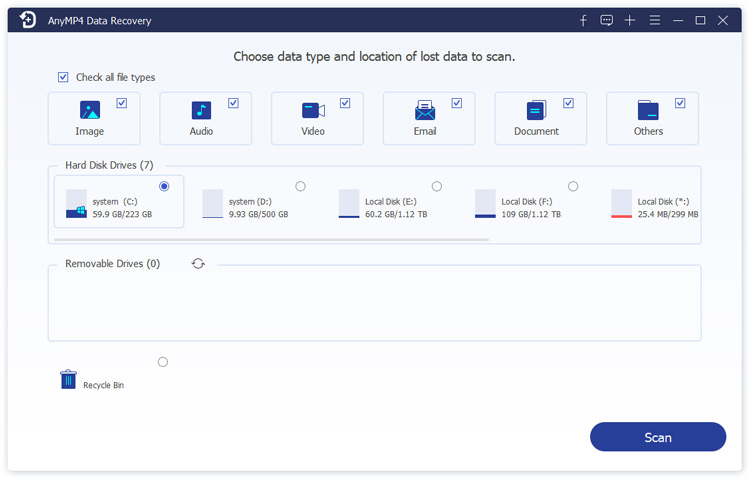
- After the scanning process is done, you can see the data stored by type on the left bar. Open the folder or use the search feature to locate the deleted data you want to restore.
- Check the data and click the “Recover” button to save the deleted files to your PC.
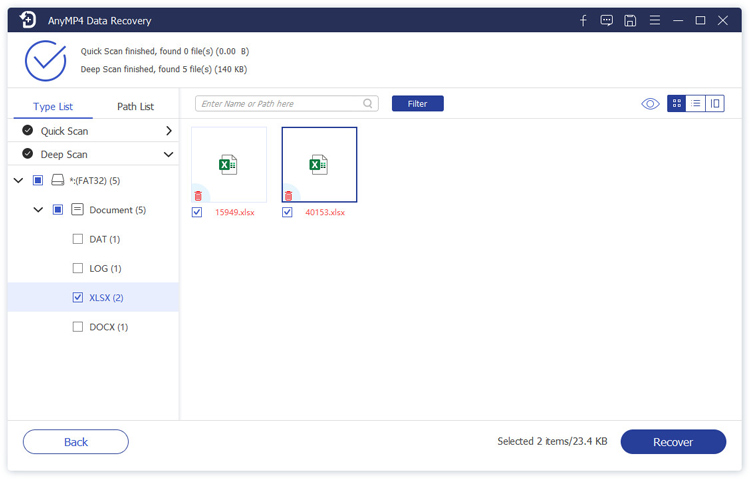
The scanning time depends on the data size you want to scan, and you can discontinue the scan and save it as a project for scanning next time.
Besides, if you want to recover deleted files from an external drive, just insert them into your PC and start scanning.
Pro Tips of Keeping Your Data Safe on PC
-
Beware of phishing scams
Try to carefully review notifications from your PC security and do not risk clicking on unfamiliar links. Some malware is masked as email notifications, message notifications, and more. Once you click them, your computer may be attacked by the virus. They the data on your computer will be dangerous.
-
Always have a backup
You are suggested to create a frequent backup file to better safeguard your files. For example, you can use Microsoft’s OneDrive to backup and protect data. Besides, you can use an external hard drive to backup your videos, photos, music files and more, if you have no plan for cloud service.
-
Keep software current
Run a stable operating system, e.g. Windows 10. Do not update your OS frequently. Some data may be lost during an OS update.
-
Do not operate your PC after files are lost
Generally speaking, the deleted data will be moved from the allocated area to the unallocated area on your computer. Once you operate your PC to write or change data, the new data may be pushed to the unallocated area, and the first deleted files in the unallocated area will go away forever. That means you will get no chance to recover the deleted files.
Bottom Line
It is troublesome to lose data due to system crashes, accidental deletion, and other reasons, and the process of recovering the deleted and lost files from the PC is not easy. This post shares 3 methods of getting back the missing data from the Windows 10/8/7 computer.
Now I’d like to hear what you have to say:
Does this post solve your problem?
Do you have any other methods of recovering the deleted data from the PC?
Either way, let me know in the comments section below.











