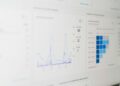Screen recording applications capture everything going on your screen, from your mouse movement to the opening and closing of the folder. With a screen recorder, you can clarify issues, give directions, and share expertise. It takes more effort and time to write down descriptions of such things than it does to show the audience your screen. That is when sound screen recorders like iTop Screen Recorder come in.
Below is a detailed demonstration of why you need an iTop Screen Recorder to record and capture everything on your PC screen.
 iTop Screen Recording software
iTop Screen Recording software
iTop Screen Recorder helps you rapidly record the screen and share a link with the audience. When it comes to recording, it is not unnecessarily complex. It offers you many options to record your screens, such as your screen with webcam video, your whole screen, or just your camera. All recorded videos are saved to the iTop Library when you have finished. You can pick any file from the library and edit it without leaving the interface.
Though it is free yet, it has no time limit to recording videos. Moreover, it enables you to get the recordings in HD quality resolutions in any file format you desire. These features are best for Gamers and Youtubers out there. You can record music, movies, online course, or make a quick online conference with your colleagues.
While the recording is on, you can take screenshots of important events. This software is a complete package for dynamic files and static ones.
Key Features:
- Record your PC screen with customized preferences.
- Get the recorded video in any desired format.
- Edit videos after recording.
- Stream high-definition games.
How to record Zoom video?
You can only record a Zoom meeting if you are hosting it or the host has permitted you to record. But with iTop Screen Recorder, you can easily record all important Zoom meetings.
Here is how to record zoom meeting using this software:
Step 1.
Get iTop and install it on your computer. Windows XP/Vista/7/8/8.1/10/11 are all supported by this app. Now, launch the iTop Screen Recorder and open the Zoom conference software.
Step 2.
Choose the region you wish to record. You are allowed to record any area of your screen. And then, turn on the speaker/microphone/webcam as needed.
Step 3.
To begin recording, press the REC button or short key F9.
Step 4.
Press the red button or short key F11 on your keyboard to stop the Zoom recording. The Zoom meeting will be automatically saved to your local.
Step 5.
Check, edit, and remove your local Zoom meeting footage by going to My Creation.
Final Thoughts:
iTop Screen Recorder is a great screen recording program with a built-in editor that works well. By downloading the app, you can benefit from scheduled captures and many other features it offers. Among so many video screen recording software in the market, iTop Screen Recorder is one of the best. It lets you record a screen, webcam, or both with audio. With the built-in editor, you can schedule recordings, take screenshots, and edit recorded videos.