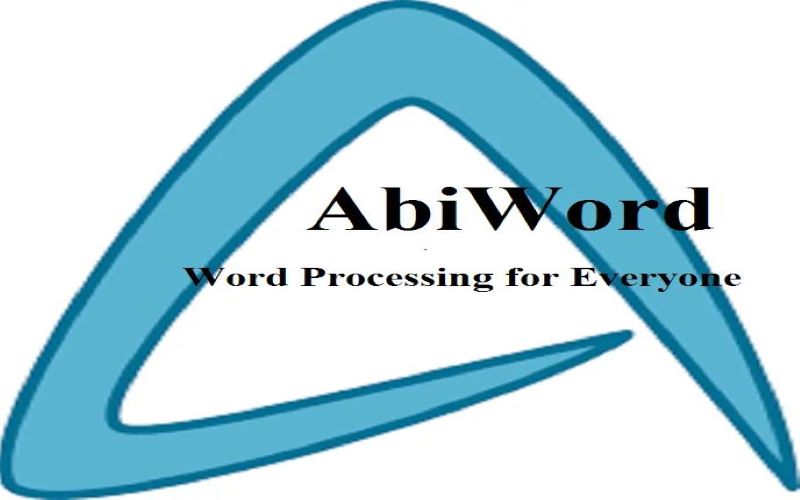
Word documents are widely used in data sharing and data saving format. Nowadays there are more than 1.2 billion office users in the world with more than 60 million offices 360 commercial users/customers. Office 2019 is the latest and recent version of MS office. Moreover, Mac mostly has its own software, there is a special version of Office written especially for Mac operating system, so Mac users can also get benefitted from excel to pdf, PPT To PDF, and word while working on their MacBook.
Using AbiWord from the command line:
In this article, we are going to learn how to use AbiWord from the command line to convert a folder full of MS word documents into PDF files. For this, you will need to have AbiWord installed on your Linux operating system. Most Linux distributions have AbiWord in their package manager, so it should be easy enough to install AbiWord if you do not already have it.
About AbiWord is?
AbiWord can save MS word files to PDF files, but what makes AbiWord so useful is that it can be done from the command line without invoking the full graphical user interface.
How could it be done?
Get into the file and right-click there, then open the terminal. type AbiWord –help in the command line and press enter. First of all, convert the alma doc file into a PDF by calling AbiWord. Tell your command line to convert the file to PDF by passing it an output file by typing ‘abiword –to=PDF –o alma.doc.PDF alma.doc’. you can see that GUI is not loaded but AbiWord loads the files into the memory. To process the whole folder of file, combine this command with a find command, ‘alias PDF = ‘find *.doc –exec abiword –to=PDF –o {} .PDF {} \;’’. Assign the command to an alias of PDF which will save it having to retype it. This command finds all the doc files, and it will convert all the documents in the current folder. After typing this command, enter it and it will start converting doc files into PDF files.
Convert Word files to PDF on Mac
The conversion of Word to PDF file format on Mac is very simple and easy. Get into a folder that contains word files, and open a word document that you want to convert into PDF format. On the very left top corner of your MacBook, there is a similar option to the option on windows, which is ‘File’. Click on File and you see a dropdown. In that drop-down go for print option and click on it, a new window pops up, with the name print. On that pop-up, you see a drop-down in the left bottom, captioned as PDF. Click on that dropdown and save your file as a PDF file format. Now you get a screen which shows save as, where to save and so on. Select the destination for your file so you can find it easily. I would recommend that you save it on the desktop and you can move it afterward. Now click on the Save button to get your job completed. Go and check out your destination. You have a PDF version of your word document on your device.











