Nowadays people do not behave like primitive people. Modernity has come in the way of human thought. Modernity has come in everyone’s daily life in work, manners, and various useful things. With the blessings of science and technology, people today have learned to use devices that capture their memory. Everyone uses a variety of modern devices according to their ability. The only recourse for capturing memory is the camera. Nowadays a smartphone has a camera for the convenience of everyone. It is possible to hold the memory very easily.
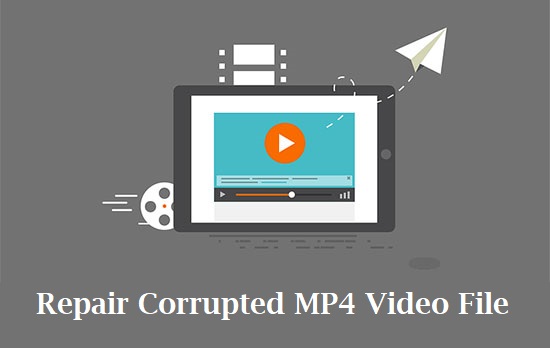
But many times the pictures taken on the camera or the pictures or videos taken on the phone get corrupted. This requires a video repair software. Software like Recoverit or Repairit is very helpful to facilitate your work. Today’s article will discuss how to fix your corrupted video or picture.
The Reasons Why MP4 Files Get Damaged:
In many cases, the videos that are seen do not open properly. The real reason is that they get corrupted for various reasons. For this, you will have to search on the internet as a method to fix the corrupted MP4 Video File. You will get many suggestions and videos. But you don’t even know how real they are. Maybe you can destroy your video by trying to recover it from their suggestions or videos. But don’t panic if you know the right one. Let’s find out exactly what causes a video to be corrupted.
- If the charge is low: Many people may not know that the camera or phone battery charge can be corrupted during video recording. This is because if you do not get the right amount of power for a video record, the video may be lost.
- Video File Transfer: In many cases, transfer to another device can be turned off during video transfer. Again, if the device is disconnected before the transfer is complete, the video may be corrupted.
- Device Restart: Any large size video can be corrupted suddenly while playing. This problem is solved by restarting the device. If the video is corrupted while playing, it does not require much video repair.
How to use Video Repair Tool for Corrupted Files:
Video can be corrupted in many cases even if you keep your device free from all kinds of problems. No worries, you can recover corrupted videos with the help of a video repair tool. Wondershare Repairit software is very important for this purpose.
If you have a Mac or Windows, you can use it on the go. The software can fix the sound, frame rate, video header of the recorded video. The following steps are discussed on how to recover your video with this software.
Step-1:
Turn on the application on your device. Then click the add button to take the video you want to repair to the application. Then select your video and click OK.
Step-2:
To play the selected video properly, press OK after selecting it in the application. Then when it enters the software, select the video to repair. Then press the repair button at the bottom right.
Step-3:
After pressing the repair button, the video will start processing automatically. At the end of processing, the video will be repaired and you will see a preview of it. There you can watch the video playing. You can select the drive of your choice and press the OK button to save the video. The application for free video repair will help you a lot.
Other ways to Video Repair Tool for MP4 Video Repair:
You do not need to use the mp4 repair tool if your video is not playing properly. In many cases, there may be a problem with your device or player. For this reason, if you take care of them properly, the video can often play properly. Here’s what to look for and tactics to help ease the way.
Step-1:
In many cases, a video is suddenly stopped while playing. The same problem occurs every time it is played. To do this, you need to look at the device through which you are recording the video. In many cases, if the size of the recorded video is large, problems will occur while playing it. Restarting the device may fix the problem. In addition, the player that is running on the computer needs to be updated. Again, if the pressure on the computer can be reduced, your video will run normally.
Step-2:
Windows Audio Endpoint Builder errors may be the main reason your video is not playing normally. This is because in many cases, if you do not have Windows or Mac updates, it shuts down and there is a problem with video playback. Follow the steps below to do this.
- Press the Windows key and R together from your keyboard. Then a small dialog box appears in front of you where you type services.msc and press Enter.
- Then a dialog box of the service will be displayed on your screen. Find the Windows Audio Endpoint Builder option from there. Then right-click on Properties.
- A new dialog box will open in front of you. Now go to the General tab and click on the stop button at the bottom.
Conclusion
No need to worry if your video doesn’t play properly. Follow the steps outlined above to avoid corrupting videos in many cases. We hope you enjoy the solution.











